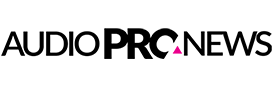Celemony announces that there is available a free update for Melodyne Editor, Assistant and Essential. The version 1.3 contains several bug fixes and minor improvements. Continuous lines representing the selected time grid provide for greater clarity in the editing pane, thereby making modifying the timing of notes easier.
A double click now quantizes notes to the time grid selected by the user, making it possible to shape the rhythm of the material more swiftly and accurately. In the stand-alone version of Melodyne, a new option is now available that saves a copy of the audio files involved when you are saving MPD files. This simplifies the handling of projects. Version 1.3 is also compatible with Mac OS X 10.7 Lion and the corresponding Lion versions of leading DAWs.
Improvements since Version 1.2.1
[Stand-Alone] Consolidate Audio Files when saving MPDs
When saving a Melodyne Project Document (MPD) all necessary audio files can optionally be saved along in a subfolder. These files are copies, while the original ones remain untouched at their original location. To activate this function check Consolidate Audio Files in the Save dialog.
Vertical grid lines
Depending on the user settings in the time ruler (1/8, 1/16, etc.) you will see respective lines in the Blob background, which allow for easier orientation when moving or stretching Blobs.
Double-click quantization
When you double-click a blob with the Time Tool, the quantization reflects the set grid now.
[Stand-Alone] Re-detect Tempo
With the new Re-detect Tempo option in the Tempo dialog you can go back to the original file tempo at any time – regardless of how many other edits you have done in the meantime.
Installer size
The installers for Mac and Windows are smaller in file size now. In Version 1.2.1 they used to install videos and audio arrangements along with the program. These additional files are not included anymore and can now be accessed online. To do so, follow the links in the Welcome splash screen (which can also be accessed from the Help menu).
Bug fixes
Blob Monitoring
A bug got fixed that made the monitor sound shut off after having moved a Blob up and down for a while.
Exact Copy and Paste placement of Blobs
Blobs always get pasted at the expected position now. Please note: the target position is always relative to the grid. If the original Blob was placed, say, 10 ms after a grid line, the new Blob will be placed with the same offset to the grid line next to the cursor position. Which grid line is used for this logic is determined by the selected grid resolution (e.g. 1/4, 1/8, etc.). Only if the grid selection is set to Seconds, the pasted note will be placed exactly at the cursor position.
[Pro Tools] Window resize
In Pro Tools the selection doesn’t get lost anymore when the size of the plug-in window is changed.
Pitch Inspector with percussive files
With percussive files, the Pitch Inspector fields used to show note names (i.e. C, C#, etc.). This is changed now to offset values (i.e. +1, +2, etc.), matching the Pitch Ruler on the left side.
Inspector Fields
A bug got fixed that made the Pitch Tool Inspectors disappear after having used the Note Assignment mode.
Intended Notes get updated properly
A bug got fixed that made Intended Notes jump to wrong positions when changing the tempo.
Tool tips
Switching the language in Preferences will now be reflected in the tool tips immediately.
Name of the file path
A bug got fixed that made Melodyne crash when the file path for transfers contained umlaut characters (i.e. “ü”, “Ä”, etc.).
Separations in Note Assignment mode
When trying to remove note separations you had to move the mouse a few pixels to the right of the separation line.
Tool tip for Note Assignment mode
This tool tip was missing.
[Stand-Alone] Multiply Tempo
The list of possible multiplying factors in the Tempo dialog is streamlined now.
[Stand-Alone] Moving the 1 icon in the Time Ruler
Adjusting the first downbeat by dragging or right-clicking the 1 icon now works as expected.
Please note: The right-click option Set Bar 1 to Start of File is only available with constant tempo.
[Stand-Alone and plug-in] Graphical glitches when scrolling
A problem was solved in the 64-bit version on a Mac.
[Stand-Alone] Closing while playing back
Closing the window while playback was running led to a crash.
Known issues and solutions
Buffer size
This isn’t a bug, but it probably still needs some explanation: Melodyne editor, assistant and essential prefer to have a large buffer setting. We recommend to set the I/O buffer size to 1,024 samples. Smaller values lead to a significantly higher CPU load.
Should you need to set smaller values, e.g. when doing the headphone mix directly in your computer and not via an external channel strip or mixer, deactivate (bypass) all Melodyne instances while tracking. Switch Melodyne back on when you start editing your new tracks.
Strategies for effective usage of RAM
When running Melodyne in 64-bit mode you shouldn’t encounter any RAM related problems. In 32-bit, however, there are a few things you should know:
The RAM consumption of Melodyne editor, assistant and essential strongly depends on the files you are using. With melodic or percussive files you will notice that the editions from the Melodyne singletrack family need even less RAM than, say, Melodyne plugin. But with polyphonic files in Melodyne editor the RAM usage can be higher. We can’t, however, give you any absolute numbers in terms of megabytes per minute, since this is strongly depending on the musical content of the files. Here are a few strategies you can use to minimize the RAM consumption:
First off you need to know that during and shortly after every transfer the RAM consumption is higher than a while after the process. Therefore doing multiple transfers at the same time temporarily increases the RAM usage a lot. A workaround for this would be to transfer tracks one after the other.
Often there is no need to transfer each track from the very beginning to its very end. Instead it is much more efficient to transfer only the part you currently want to edit. Even when you end up with having transferred the whole track in the end, you will have lower peak values of RAM consumption when you do it part by part and track by track.
And one last tip on saving RAM: certain DAWs will have a growing RAM usage simply because you are using them over hours. Therefore it’s a good idea to save, quit, and restart your DAW from time to time.
DAW-specific issues
For other issues related to specific DAWs and their individual settings, please visit this page.
The update can be loaded free-of-charge via the Check for Updates function in Melodyne’s Preferences dialog.
Source: Melodyne Press Release